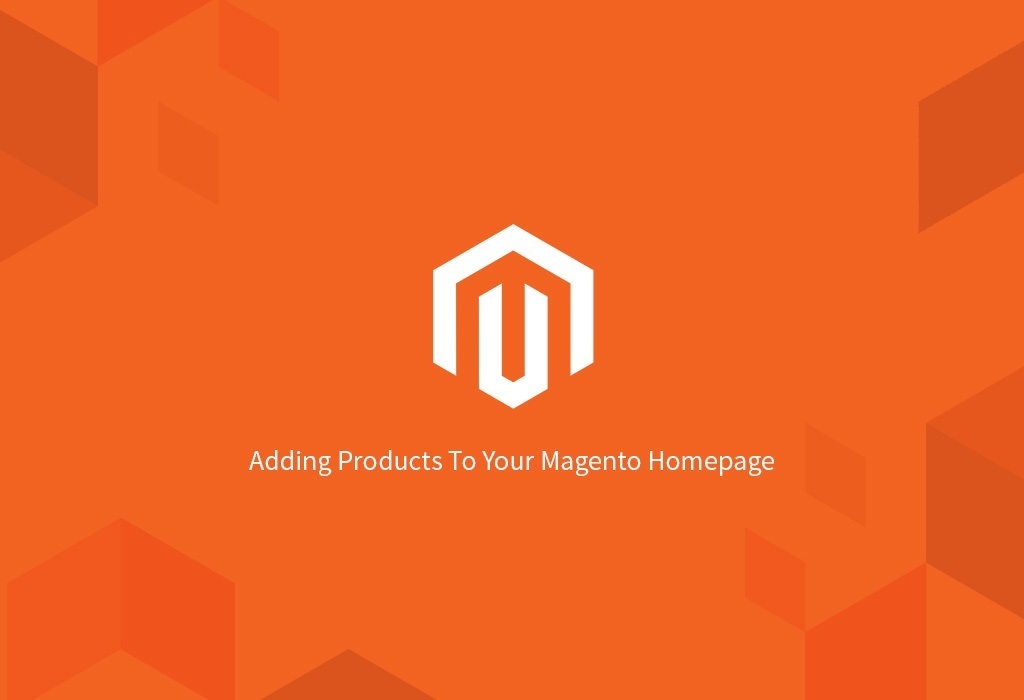Below, I am going to show you how to easily add products to the homepage (or any other CMS page for that matter) easily and efficiently. I will be using the homepage in the examples but these could really be applied to other CMS pages as well if need be.
Display New products
Go to “CMS - Manage Pages” and select “Home Page” from the list of pages.
Code for displaying products marked as new:
{{block type="catalog/product_new" name="home.catalog.product.new" alias="product_homepage" template="catalog/product/new.phtml"}}
*Please take note that in order for products to show up using this method, the products MUST be marked as new. To do this, simply select a day from the ‘Set Product as New from Date’ and ‘Set Product as New to Date’ in the ‘General’ tab while modifying your product.*
Display All Products
To display ALL products, go to “CMS > Manage Pages” and select the homepage that you are currently using.
Code for displaying all products:
{{block type="catalog/product_list" name="home.catalog.product.list" alias="products_homepage" template="catalog/product/list.phtml"}}
Display All Products From One Category
Go to “CMS - Manage Pages” and select “Home Page” from the list of pages.
Code for displaying all products from one category:
{{block type="catalog/product_list" name="home.catalog.product.list" alias="products_homepage" category_id="4" template="catalog/product/list.phtml"}}
Be sure to change the category ID number (4 in the example code above) to the category ID of the one you wish to display.